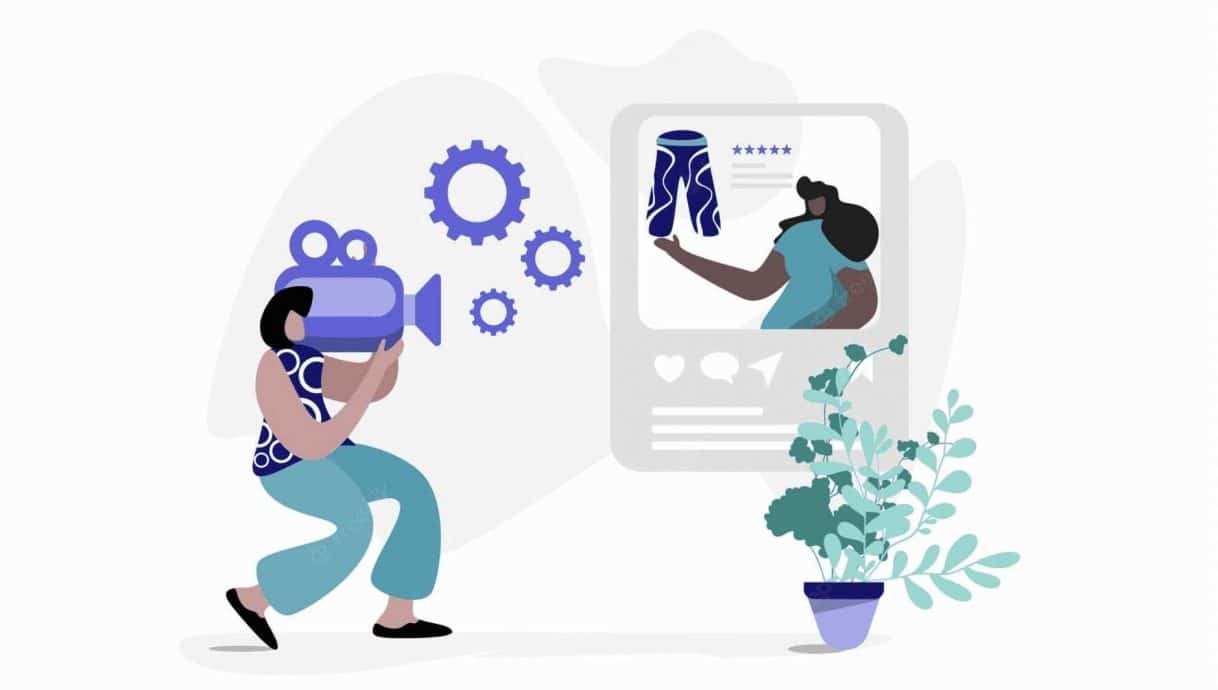Introduction
Old video clips hold some of the best memories. Family birthdays and weddings, kids growing up, holiday adventures from a few decades ago – many of us have an older bunch of videos at home. If you are lucky, you may even have access to family heirloom videos depicting a lifestyle that is long gone.
Whilst these video files are far too precious to throw away, some of them are simply no longer of a high enough quality of video to truly enjoy. Time, temperature changes, and other wear and tear tend to deteriorate your beloved original video footage over time. And even digital films recorded just a few years ago may look dated now because technology has advanced so far.
Artificial intelligence (AI) technology can help restore your memories to their old glory with the help of a platform for people without specialist knowledge. Here is a look at what video restorer software can do and where its (current) limits are.
Table of contents
Restore Old Videos and Improve Quality with AI
AI has become part of all aspects of our lives, so it was only a question of time until artificial intelligence was discovered by a different kind of movie buff. We are not referring to people who appear to magically know every movie ever made, along with the cast and crew. Instead, we are talking about AI enthusiasts who are teaching advanced algorithms how to restore and even enhance old films. This type of productive training is producing outstanding videos.
Among the most impressive results is the restoration of a 1906 video called ‘A Trip Down Market Street.’ Shot just days before a devastating earthquake, the original footage documented life in Victorian San Francisco. The original version, a true time capsule of a movie, has now been enhanced using AI tools.
Apart from bringing a piece of history to life, the restoration work on the input video file has made the film better. Higher resolution, a higher frame rate, and vibrant colors all help give us an idea of what life was like in pre-earthquake San Francisco. The result is outstanding, and these are just three aspects in which AI can improve an old film. Video enhancement software can be truly transformative for low-resolution video.
How well a movie can be enhanced depends largely on the image quality of the video content of the source. The more detail remains, the easier it is for the AI algorithm to fill the gaps in the information that has been lost. Bad-quality footage with little information to draw from can be enhanced, but the results are far less awe-inspiring. Starting with well-preserved footage is half the battle, as the saying goes.
If you are thinking of enhancing movies currently stored in your attic or your basement, it is worth checking on them sooner rather than later. Apart from the original recording, you want to make sure the film is stored in a dry place, without being exposed to extreme temperatures.
If these basic conditions have been met, it is time to look for video enhance AI software programs. Most of these tools work by looking at what they can see in the existing footage frames and filling in the video details of the objects they have identified. They are calculating how the quality of the frame could be further improved.
Some of the most common elements of the video restoration process include the removal of pixel motion artifacts and other detrimental objects in video. Upscaled video tends to be free from shaky footage and video defects.
Also Read: Can AI Be Used to Restore Photos and Movies?
Open AVCLabs Video Enhancer AI
One of our favorite AI video enhancer tools is AVCLabs Video Enhancer AI. This is software for people without specific programming skills. This high-quality video upscaling software solution makes it possible to restore your family video not only to its original glory. You can also easily upgrade them to 4K or HD quality. In short, AVCLabs has all the tools you need to turn low-resolution videos and even shaky footage into professional-looking videos.
The driver behind AVCLabs’ software is a powerful deep learning proprietary algorithm. Deep learning is a form of machine learning. Within machine learning, machines such as computers run on advanced algorithms that gradually improve the results of their own calculations by ‘learning’ from previous mistakes. They no longer require a human to point out weaknesses but process this kind of information on their own.
Deep learning involves a specific kind of proprietary algorithm that is built on neural networks which simulate how the human brain works. Their learning can be unsupervised, semi-supervised, or supervised depending on the task at hand.
AVCLabs uses this technology not only to upscale video resolution and frame rates. In addition, the software can adjust brightness, color saturation, and contrast to achieve an ideal balance. It can also make blurry videos sharp and reduce video noise. There is no need to understand programming. The software has a user interface that is intuitive and easy to understand.
If you have not done so already you start by downloading and installing the software. Next, you add a bunch of videos from your computer through the ‘Open Video File’ menu. Alternatively, you could drag and drop your files into the software.
Choose the AI Model and Resolution
With the video files uploaded, you can select the artificial intelligence model and the desired resolution of video footage of your video. If you are unsure, you could start with the standard model, but we suggest trying different settings until you find the one that works best for your footage.
Most people will want to upscale videos. Opting for the denoise feature is also popular. If much of your video is dominated by people and their faces, the face refinement option is a bit of a secret weapon. It can detect facial features and enhance every detail, also removing blur from video faces. Not only will your subjects look great, but they will also be truly brought to life.
Also Read: What is a Deepfake and What Are They Used For?
Configure More Video Settings
AVCLabs allows you to configure plenty of further advanced features of the resulting video. This is a good time to think about any output video resolution presets in terms of file size and resolution. Depending on the quality of the source, the software can deliver 4K and even 8K video.
The next aspect you need to define now is the output video format. AVCLabs supports exporting to a range of video formats, including MP4 and AVI. Either can be read by most devices and used for most applications. If you need to accommodate another format, a video converter app can help.
This concludes the preparation phase for many new users, although there are additional tricks that may help improve your final result.
Start Restoring Video Quality with AI
Once you tell your computer to start restoring, there is nothing left to do but sit back and wait until you can check the final result. The processing time depends on a combination of factors, such as your PC’s configuration, the size of the video you are trying to transform, and the chosen output resolution. As a rule of thumb, the larger your video and the higher the resolution, the longer the upscaling will take.
Once done, remember to confirm ‘Open Output Video’ and check the quality of the restored film. It really is that easy. With a few clicks, your old videos may not exactly appear as new, but they certainly gain another lease of life.
However, to get even more out of your video restoration, it is worth looking at the preparation options in a bit more depth. The time you spend here may try your patience a little, but the results will make it worthwhile.
Wrong FPS Problem
Watching videos at a frame rate of 60 frames per second (FPS) delivers some of the most life-like results. Unfortunately, this is not how films were shot 100 years ago or even how TV broadcasting has been done. Old films were often shot at between 14 and 18 frames per second, and broadcasting tended to use 24 FPS.
For AI to be able to transform the video to the desired frame rate of 60 FPS, you need to start with 30. If older films do not have that many real frames, take the time to duplicate some adjacent frames. Another option for smoothing frames is motion interpolation, with traditional interpolation techniques including nearest neighbor, bilinear, or bicubic options.
Doubling the frame rate is also known as creating interlaced videos. Progressive formatting is another option. The result will be far smoother than it would have been based on 20 FPS.
Denoise or “Noise Reduction”
Noise and motion artifacts are fairly common in videos that were shot in low light or on a device with a small sensor. Although cameras are becoming more powerful every week, smartphone and action camera sensors still suffer from limited power. As a result, the video may appear grainy or have unwanted artifacts.
Reducing noise from a video is a complex task. If you feel that your video would benefit sufficiently, consider investing in a plug-in to support your AI software. You may also want to cut the original video into smaller scenes to accommodate different noise profiles.
Deflicker
Flickering is another characteristic of older camera footage. This has nothing to do with aging or storage but is the result of mechanical issues within the camera adjustments themselves. Because of those issues, each frame received a slightly different amount of light due to slightly different exposure lengths. The effect is the same as you would see in a candle that is being moved by the wind – it flickers.
Reducing this effect, or deflickering, will simply create a far better viewing experience.
Deblurring – Resizing Footage to its Real Scale
When you increase the size of an original image, you decrease the density of pixels, or data, in the earlier version of that image. Whilst the effects may initially not be visible to the human eye, they will influence the AI. Artificial intelligence restoration relies on dense data to work well. That means the footage needs to have as many details as possible to allow the algorithm to redraw detailed patterns of pixels. Try NoGAN training to resize your footage.
Resizing the footage to its original size solves the problem and gives the AI algorithm the rich data it needs to work well.
Stabilization
Think of stabilization as removing the original camera person’s shaky hands. Whilst many modern cameras are equipped with powerful stabilization aids, older cameras simply did not come with that luxury.
Depending on how strongly you feel about the shaking, you may want to look into different stabilization methods like warp stabilization.
Applying AI: Upscale, Colorize, Make 60 Frames, and AI Slowdown
With all of the preparation and processing completed, let the AI work its magic. Depending on the tool you choose to complete this job, putting artificial intelligence technology to work on your precious memories may be as simple as selecting options with a few mouse clicks.
Upscaling, smoothing your video to 60 frames, and restoring facial features to remove blur from video faces are core features and highly popular options. Colorizing older videos can also have surprising effects. If the video was filmed at a different speed, AI can introduce a more realistic speed or slow the video down further.
For those who are more technically minded, there are open-source solutions available that allow you to customize settings and applications even further. Those tend to require more skills, though, as well as a powerful computer.
In any case, it is worth checking out a preview rendering before spending the time to restore the video for real. Batch processing takes time, even though processing speeds are continuously increasing. Renderings allow you to check the quality of the video and adjust any settings that are simply not (yet) quite right.
Also Read: 23 Best Documentaries About Artificial Intelligence
Conclusion
At this stage, users are starting to be spoilt for choice for video upscaling. Tools like Chronos AI help create a stunning smooth slow-motion effect. NoGAN training is becoming the standard for deblurring.
Among the most popular video restoration services are the Proteus AI model and the Chronos Ai model. Both feature algorithms that have been through productive training to make them powerful film post-production options. In addition, both offer a platform for people who are not trained software programmers.
As video AI’s abilities continue to evolve with more advanced versions going beyond traditional interpolation techniques, we will not only see video images progress to being free from visual artifacts or only having minimal artifacts.
Film post-production will also be transformed in terms of the pricing models for software for people without programming skills. After all, we are likely to see more AI-enhanced versions of coveted family memories as the video process continues to evolve.